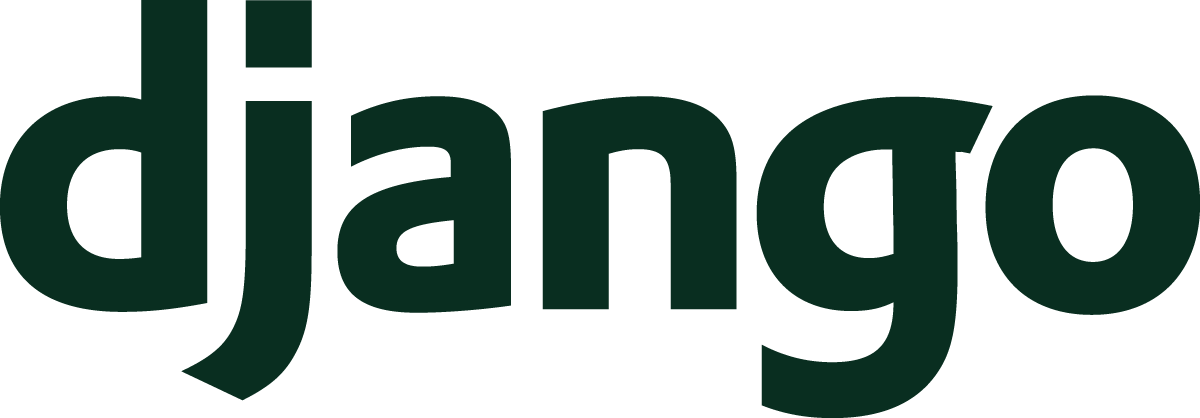In the previous Understand Django article, I described how Django gives us tools to run code for any request using the middleware system. Our next focus will be on static files. Static files are vital to your application, but they have little to do with Python code. We’ll see what they are and what they do.
- From Browser To Django
- URLs Lead The Way
- Views On Views
- Templates For User Interfaces
- User Interaction With Forms
- Store Data With Models
- Administer All The Things
- Anatomy Of An Application
- User Authentication
- Middleware Do You Go?
- Serving Static Files
- Test Your Apps
- Deploy A Site Live
- Per-visitor Data With Sessions
- Making Sense Of Settings
- User File Use
- Command Your App
- Go Fast With Django
- Security And Django
- Debugging Tips And Techniques
What Are Static Files?
Static files are files that don’t change when your application is running.
These files do a lot to improve your application, but they aren’t dynamically generated by your Python web server like a usual HTML response. In a typical web application, your most common static files will be the following types:
- Cascading Style Sheets, CSS
- JavaScript
- Images
Keep in mind that even though Django will serve these files statically, there may be a complex process in place to produce the files. For instance, modern JavaScript apps often use complex build tools like webpack to build the final JavaScript files that are served to users.
Static files are crucial to your Django project because the modern web requires more than dynamically generated HTML markup. Do you visit any website that has zero styling of its HTML? These kinds of sites exist and can be awesome for making a quick tool, but most users expect websites to be aesthetically pleasing. For us, that means that we should be prepared to include some CSS styling at a minimum.
Let’s look at some configuration to see where static files live in your project, then begin to work with some examples.
Configuration
To use static files
in your project,
you need the django.contrib.staticfiles app
in your project’s INSTALLED_APPS list.
This is another one
of the default Django applications
that Django will include
if you start from the startproject command.
The staticfiles app has a handful
of settings
that we need to consider to start.
I’m going to make the same recommendation
about static files
as I did with templates.
I recommend that you create a static directory
at the root
of your project
to hold your static files.
Similarly to templates,
the staticfiles app will look for static directories
within each of your Django apps
to find files,
but I find it easier to work with and locate static files
if they are all
in the same directory.
To make that setup work,
use the STATICFILES_DIRS setting.
This setting tells Django any additional locations
for static files beyond looking for a static directory
within each app.
# project/settings.py
...
STATICFILES_DIRS = [BASE_DIR / "static"]
Next,
we can define the URL path prefix
that Django will use
when it serves a static file.
Let’s say you have site.css
in the root
of your project’s static directory.
You probably wouldn’t want the file
to be accessible as mysite.com/site.css.
To do so would mean that static files could conflict
with URL paths
that your app might need to direct
to a view.
The STATIC_URL setting lets us namespace our static files
and, as the Zen of Python says:
Namespaces are one honking great idea – let’s do more of those!
# project/settings.py
...
STATICFILES_DIRS = [BASE_DIR / "static"]
STATIC_URL = '/static/'
With STATIC_URL set,
we can access site.css
from mysite.com/static/site.css.
There’s one more crucial setting
that we need to set,
and it is called STATIC_ROOT.
When we deploy our Django project,
Django wants to find all static files
from a single directory.
The reason for this is for efficiency.
It’s possible for Django
to search through all the app static directories
and any directories set
in STATICFILES_DIRS
whenever it searches for a file
to serve,
but that would be slow.
Instead, Django will put all static files into a single directory so that searching for a file is a search through a single file tree. We’ll look more at how this happens in the deployment section later in this article.
Once we set STATIC_ROOT,
Django will have the desired output location
for static files.
If you set the path somewhere
in your repository,
don’t forget to put that path
in your .gitignore
if you’re using version control
with Git
(and I highly recommend that you do!).
Without that addition to .gitignore,
you’ll needlessly add the generated files
to version control.
I happen to set my STATIC_ROOT
to a staticfiles directory.
# project/settings.py
...
STATICFILES_DIRS = [BASE_DIR / "static"]
STATIC_ROOT = BASE_DIR / "staticfiles"
STATIC_URL = '/static/'
Now that we know how to configure static files, we’re ready to see how to use them in our Django code.
Working With Static Files
The primary way
of working with static files
is with a template tag.
The static template tag will help render the proper URL
for a static file for your site.
Here’s an example template to consider:
{% load static %}
<!DOCTYPE html>
<html>
<head>
<link rel="stylesheet" type="text/css" href="{% static "css/site.css" %}">
</head>
<body>
<h1>Example of static template tag!</h1>
</body>
</html>
In this example,
I’m assuming that there is a css directory
in my static directory
with a site.css file inside.
Django will render this template tag
as /static/css/site.css
in the most basic format.
We should also note
that I had to include {% load static %}
to ensure that the static template tag was available.
In practice,
I find that this load requirement bites me all the time.
Thankfully, the TemplateSyntaxError
that Django will raise provides a good clue
on how to fix this issue.
The exception says “Did you forget to register or load this tag?”
How helpful of the Django developers
to tell us what we’re probably missing!
Since we know that STATIC_URL is /static/
from the configuration section,
why don’t I hardcode the link tag path
to /static/css/site.css?
You could,
and that might work,
but you’ll probably run into some long term problems.
- What if you ever wanted to change
STATIC_URL? Maybe you want to change it to something shorter like/s/. If you hardcode the name, now you have more than one place to change. - Using some extra features,
Django may change the name
of a file to something unique
by adding a hash to the file name.
With a hardcoded path of
/static/css/site.css, this may lead to a 404 response if Django expects the unique name instead. We’ll see what the unique name is for in the next section.
We should remember
to use the static tag
in the same way
that we use the url tag
when we want to resolve a Django URL path.
Both of these tags help avoid hardcoding paths
that can change.
Less commonly,
we can refer to a static file
from Python code.
You can do this
by calling a static function defined
in the same location as the static template tag function,
but the function is not located
where you might expect it.
Instead of importing
from the staticfiles app,
Django defines these functions
in django.templatetags.static.
For example, if you wanted to serve a JSON view that feeds a JavaScript client application the path to a CSS file, you might write:
# application/views.py
from django.http import JsonResponse
from django.templatetags.static import (
static
)
def get_css(request):
return JsonResponse(
{'css': static('css/site.css')}
)
In my years of experience
as a Django developer,
I’ve only seen static used
in views a handful
of times.
static is certainly more widely used
in templates.
When using static files, there are some important considerations for deploying your application for wider use on the internet. On its own, deployment is a large topic that we’ll cover in a future article, but we’ll focus on static files deployment issues next.
Deployment Considerations
In the configuration section,
we saw the STATIC_ROOT option.
That option will collect all the static files
into a single directory,
but when does it do that?
And how do static files work
when we run in development mode
and don’t have all the files
in the STATIC_ROOT location?
When you deploy your application
to a server,
one crucial setting
to disable
is the DEBUG setting.
If DEBUG is on,
all kinds of secret data can leak
from your application,
so the Django developers expect DEBUG to be False
for your live site.
Because of this expectation,
certain parts of Django behave differently
when DEBUG changes,
and the staticfiles app is one such part.
When DEBUG is True
and you are using the runserver command
to run the development web server,
Django will search for files
using a set of “finders”
whenever a user requests a static file.
These finders are defined
by the STATICFILES_FINDERS setting,
which defaults to:
[
'django.contrib.staticfiles.finders.FileSystemFinder',
'django.contrib.staticfiles.finders.AppDirectoriesFinder',
]
As you might guess,
the FileSystemFinder looks for any static files
found in the file system directory
that we listed in STATICFILES_DIRS.
The AppDirectoriesFinder looks for static files
in the static directory
of each Django application
that you have.
You can see how this gets slow
when you realize
that Django will walk
through len(STATICFILES_DIRS) + len(INSTALLED_APPS)
before giving up
to find a single file.
To make this whole process faster,
we turn DEBUG to False.
When DEBUG is False,
all of the slow machinery
that searches
for files throughout your project
for static file requests is turned off.
Django only looks
in the STATIC_ROOT directory
for files.
Since the finders are off
when DEBUG is True,
we have to make sure
that STATIC_ROOT is filled
with all the proper files.
To put all the static files
into place,
you can use the collectstatic command.
collectstatic will copy all the files it discovers
from iterating through each finder
and collecting files
from what a finder lists.
In my example below,
my Django project directory is myproject,
and I set STATIC_ROOT to staticfiles.
$ ./manage.py collectstatic
42 static files copied to '/Users/matt/myproject/staticfiles'.
When deploying your application
to your server,
you would run collectstatic
before starting the web server.
By doing that,
you ensure that the web server
can access any static files
that the Django app might request.
Can we make this better? You bet!
Optimizing Performance In Django
staticfiles has another setting worth considering.
I didn’t mention it in the configuration section
because it’s not a critical setting
to make static files work,
but we’re ready for the setting
as we’re thinking about optimization.
We should really consider this setting for our projects
because Django is fairly slow at serving static files
compared to some of the alternative options that are available
in the ecosystem.
The last setting we’ll consider is the STATICFILES_STORAGE setting.
This setting controls how static files are stored and accessed
by Django.
We may want to change STATICFILES_STORAGE
to improve the efficiency
of the application.
The biggest boost we can get from this setting
will provide file caching.
In an ideal world, your application would only have to serve a static file exactly one time to a user’s browser. In that scenario, if an application needed to use the file again, then the browser would reuse the cached file that it already retrieved. The challenge that we have is that static files (ironically?) change over time.
Say,
for instance,
you changed site.css
to change the styling
of the application.
You wouldn’t want a browser
to reuse the old version
because it’s missing the latest and greatest changes
that you made.
How do we get the benefit
of telling a browser
to cache a file for a long time
to be as efficient as possible
while still having the flexibility
to make changes
and make the user’s browser fetch a new version
of the file?
The “trick” is to serve a “fingerprinted” version
of the file.
As a part of the deployment process,
we would like to uniquely identify each file
with some kind of version information.
An easy way for a computer to do this is
to take the file’s content
and calculate a hash value.
We can have code take site.css,
calculate the hash,
and generate a file with the same content,
but with a different filename
like site.abcd1234.css
if abcd1234 was the generated hash value.
The next part of the process is
to make the template rendering use the site.abcd1234.css name.
Remember how we used the static template tag
instead of hardcoding /static/css/site.css?
This example is a great reason why we did that.
By using the static tag,
Django can render the filename
that includes the hash
instead of only using site.css.
The final bit that brings this scheme together is
to tell the browser
to cache site.abcd1234.css
for a very long time
by sending back a certain caching header
in the HTTP response.
Now, we’ve got the best of both worlds.
- If the user fetches
site.abcd1234.css, their browser will keep it for a long time and never need to download it again. This can be reused every time the user visits a page in your app. - If we ever change
site.css, then the deployment process can generate a new file likesite.ef567890.css. When the user makes a request, the HTML will include the new version, their browser won’t have it in the cache, and the browser will download the new version with your new changes.
Great!
How do we get this
and how much work is it going to require?
The answer comes back
to the STATICFILES_STORAGE setting
and a tool called
WhiteNoise
(get it!? “white noise” is “static.” har har).
WhiteNoise is a pretty awesome piece of software. The library will handle that entire caching scheme that I described above.
To set up WhiteNoise,
you install it with pip install whitenoise.
Then,
you need to change your MIDDLEWARE list
and STATICFILES_STORAGE settings.
# project/settings.py
...
MIDDLEWARE = [
'django.middleware.security.SecurityMiddleware',
'whitenoise.middleware.WhiteNoiseMiddleware',
# ...
]
STATICFILES_STORAGE = \
'whitenoise.storage.CompressedManifestStaticFilesStorage'
That’s about it!
With this setup,
WhiteNoise will do a bunch
of work
during the collectstatic command.
The library will generate fingerprinted files
like site.abcd1234.css,
and it will generate compressed versions
of those files
using the gzip compression algorithm
(and, optionally, the
brotli
compression algorithm).
Those extra files look
like site.abcd1234.css.gz
or site.abcd1234.css.br.
When your application runs,
the WhiteNoise middleware will handle which files
to serve.
Because files are static
and don’t require dynamic processing,
we include the middleware high
on the list
to skip a lot of needless extra Python processing.
In my configuration example,
I left the SecurityMiddleware above WhiteNoise
so the app can still benefit
from certain security protections.
As a user’s browser makes a request for a fingerprinted file, the browser can include a request header to indicate what compressed formats it can handle. Sending compressed files is way faster than sending uncompressed files over a network. WhiteNoise will read the appropriate header and try to respond with the gzip or brotli version.
The scheme that I described is not the only way to handle static files. In fact, there are some tradeoffs to think about:
- Building with WhiteNoise means that we only need to deploy a single app and let Python handle all of the processing.
- Python, for all its benefits, is not the fastest programming language out there. Leaving Python to serve your static requests will run slower than some other methods. Additionally, your web server’s processes must spend time serving the static files rather than being fully devoted to dynamic requests.
Optimizing Performance With A Reverse Proxy
An alternative approach to using Django to serve static files is to use another program as a reverse proxy. This setup is more complex, but it can offer better performance if you need it. A reverse proxy is software that sits between your users and your Django application server. CloudFlare has a good article if you want to understand why “reverse” is in the name.
If you set up a reverse proxy,
you can instruct it
to handle many things,
including URL paths
coming to your site’s domain.
This is where STATIC_ROOT and collectstatic are useful outside of Django.
You can set a reverse proxy
to serve all the files
that Django collects
into STATIC_ROOT.
The process is roughly:
- Run
collectstaticto put files intoSTATIC_ROOT. - Configure the reverse proxy
to handle any URL pattern
that starts with
STATIC_URL(recall/static/as an example) and pass those requests to the directory structure ofSTATIC_ROOT. - Anything that doesn’t look
like a static file (e.g.,
/accounts/login/) is delegated to the app server running Django.
In this setup, the Django app never has to worry about serving static files because the reverse proxy takes care of those requests before reaching the app server. The performance boost comes from the reverse proxy itself. Most reverse proxies are designed in very high performance languages like C because they are designed to handle a specific problem: routing requests. This flow lets Django handle the dynamic requests that it needs to and prevents the slower Python processes from doing work that reverse proxies are built for.
If this kind of setup appeals to you, one such reverse proxy that you can consider is Nginx. The configuration of Nginx is beyond the scope of this series, but there are plenty of solid tutorials that will show how to configure a Django app with Nginx.
Summary
In this article, we covered static files.
We looked at:
- How to configure static files
- The way to work with static files
- How to handle static files when deploying your site to the internet
Looking ahead to the next article, we will learn about automated testing for your Django applications. Testing is one of my favorite topics so I’m excited to share with you about it. We’ll cover:
- Why would anyone want to write automated tests
- What kinds of tests are useful to a Django app
- What tools can you use to make testing easier
If you’d like to follow along with the series, please feel free to sign up for my newsletter where I announce all of my new content. If you have other questions, you can reach me online on X where I am @mblayman.