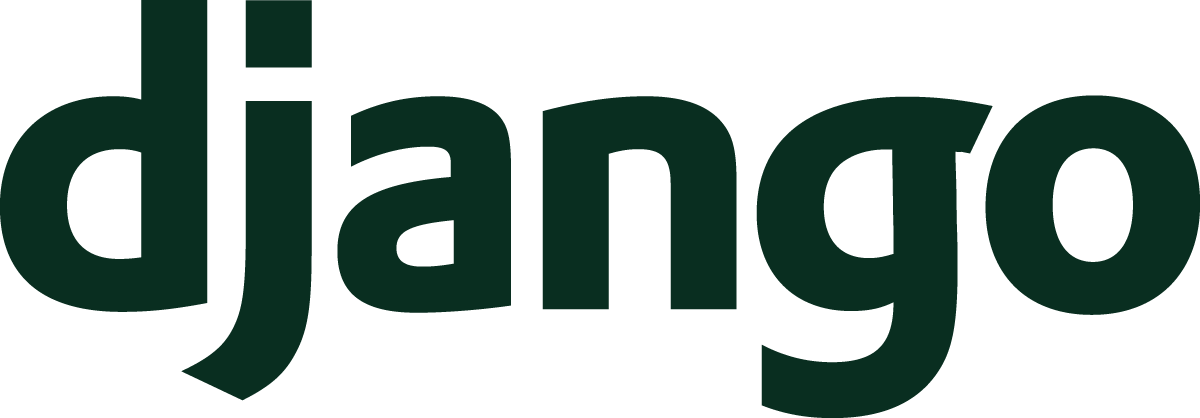In the last Understand Django article, you learned about Django settings and how to manage the configuration of your application. We also looked at tools to help you define settings effectively.
With this article, we’re going to dig into file management. Unlike the static files that you create for the app yourself, you may want your app to accept files from your users. Profile pictures are a good example of user files. You’ll see how Django handles those kinds of files and how to deal with them safely.
- From Browser To Django
- URLs Lead The Way
- Views On Views
- Templates For User Interfaces
- User Interaction With Forms
- Store Data With Models
- Administer All The Things
- Anatomy Of An Application
- User Authentication
- Middleware Do You Go?
- Serving Static Files
- Test Your Apps
- Deploy A Site Live
- Per-visitor Data With Sessions
- Making Sense Of Settings
- User File Use
- Command Your App
- Go Fast With Django
- Security And Django
- Debugging Tips And Techniques
Files In Django Models
As we saw in the models article, model fields in a Django model map to a column in a database table. When you want to access the data for a model instance, Django will pull the data from a database row.
Dealing with files in models is a bit different. While it is possible to store file data directly in a database, you won’t see that happen often. The reason is that storing the data in the database usually affects the performance of the database, especially with a large number of files.
Instead, a common pattern in database usage is to store files separately from the database itself. Within the database, a column would store some kind of reference to the stored file like a path if files are stored on a filesystem. This is the approach that Django takes with files.
Now that you know that Django takes this approach, you can remember:
- Django models hold the reference to a file (e.g., a file path)
- The file data (i.e., the file itself) is stored somewhere else.
The “somewhere else” is called the “file storage,” and we’ll discuss storage in more depth in the next section.
Let’s focus on the first item. What do you use to reference the files? Like all other model data, we’ll use a field! Django includes two fields that help with file management:
FileFieldImageField
FileField
What if you want to store a profile picture? You might do something like this:
# application/models.py
from django.db import models
class Profile(models.Model):
picture = models.FileField()
# Other fields like a OneToOneKey to User ...
This is the most basic version of using file fields. We can use this model very directly with a Django shell to illustrate file management.
$ ./manage.py shell
>>> from django.core.files import File
>>> from application.models import Profile
>>> f = open('/Users/matt/path/to/image.png')
>>> profile = Profile()
>>> profile.picture.save(
... 'my-image.png',
... File(f)
... )
In this example, I’m creating a profile instance manually. There are a few interesting notes:
- The
Fileclass is an important wrapper that Django uses to make Python file objects (i.e., the value returned fromopen) work with the storage system. - The name
image.pngandmy-image.pngdo not have to match. Django can store the content ofimage.pngand usemy-image.pngas the name to reference within the storage system. - Saving the picture will automatically save the parent model instance by default.
More often than not, you won’t need to use these interfaces directly because Django has form fields and other tools that manage much of this for you.
The current model example raises questions.
- Where does that data go?
- What if we have a name conflict between two files like “
my-image.png”? - What happens if we try to save something that isn’t an image?
If we make no changes to the current setup,
the data will go into the root
of the media file storage.
Media file storage is a topic that will be covered later.
For the moment,
recognize that putting all the files into a single place (i.e., the root)
will be a mess.
This mess will be pronounced if you’re trying to track many file fields,
but we can fix this with the upload_to field keyword argument.
The simplest version of upload_to can take a string
that the storage logic will use as a directory prefix
to scope content
into a different area.
We’re still left with potentially conflicting filenames.
Thankfully,
upload_to can also accept a callable
that gives us a chance to fix that issue.
Let’s rework the example.
# application/models.py
import uuid
from pathlib import Path
from django.db import models
def profile_pic_path(
instance,
filename
):
path = Path(filename)
return "profile_pics/{}{}".format(
uuid.uuid4(),
path.suffix
)
class Profile(models.Model):
picture = models.FileField(
upload_to=profile_pic_path
)
# Other fields like a OneToOneKey to User ...
With this new version
of the profile model,
all of the images will be stored
in a profile_pics path
within the file storage.
This version also solves the duplicate filename problem.
profile_pic_path ignores most
of the original filename provided.
If two users both happen to upload profile-pic.jpg,
profile_pic_path will assign those images random IDs
and ignore the profile-pic part
of the filename.
You can see that the function calls uuid4().
These are effectively random IDs called
Universally Unique Identifiers (UUID).
UUIDs are likely something that you’ve seen before
if you’ve worked with computers long enough,
even if you didn’t know their name.
An example UUID would be 76ee4ae4-8659-4b50-a04f-e222df9a656a.
In the storage area,
you might find a file stored as:
profile_pics/76ee4ae4-8659-4b50-a04f-e222df9a656a.jpg
Each call to uuid4() is nearly certain
to generate a unique value.
Because of this feature,
we can avoid filename conflicts
by storing profile pictures
with a unique name.
As an aside,
UUIDs are not very friendly for users,
so if you plan to let your users download these files,
you might wish to explore alternative naming techniques.
There’s one more problem to fix in this example. How do we know that a user provided a valid image file? This is important to check, because we want to avoid storing malicious files that bad actors might upload to our apps.
This is where the ImageField has value.
This field type contains extra validation logic
that can check the content of the file
to check that the file is, in fact, an image.
To use ImageField,
you’ll need to install the
Pillow library.
Pillow is a package
that lets Python work with image data.
Our final example looks like:
# application/models.py
import uuid
from pathlib import Path
from django.db import models
def profile_pic_path(
instance,
filename
):
path = Path(filename)
return "profile_pics/{}{}".format(
uuid.uuid4(),
path.suffix
)
class Profile(models.Model):
picture = models.ImageField(
upload_to=profile_pic_path
)
# Other fields like a OneToOneKey to User ...
Now that we’ve seen how Django will track files and images in your models, let’s go deeper and try to understand the file storage features.
Files Under The Hood
We now know that models store references to files and not the files themselves. The file storage task is delegated to a special Python class in the system.
This Python class must implement a specific API. Why? Like so many other parts of Django, the storage class can be swapped out for a different class. We’ve seen this swappable pattern already with templates, databases, authentication, static files, and sessions.
The setting to control which type
of file storage Django uses is DEFAULT_FILE_STORAGE.
This setting is a Python module path string
to the specific class.
So, what’s the default?
The default is a storage class
that will store files locally
on the server
that runs the app.
This is found at django.core.files.storage.FileSystemStorage.
The storage class uses a couple
of important settings:
MEDIA_ROOT and MEDIA_URL.
The MEDIA_ROOT setting defines
where Django should look for files in the filesystem.
MEDIA_ROOT = BASE_DIR / "media"
On my computer,
with the above setting
and the Profile class example
from earlier,
Django would store a file somewhere like:
# This path is split to be easier to read.
/Users/matt/example-app/ \
media/profile_pics/ \
76ee4ae4-8659-4b50-a04f-e222df9a656a.jpg
The other setting important to FileSystemStorage is MEDIA_URL.
This setting will determine how files are accessed
by browsers
when Django is running.
Let’s say MEDIA_URL is:
MEDIA_URL = "/media/"
Our profile picture would have a URL like:
>>> from application.models import Profile
>>> profile = Profile.objects.last()
>>> profile.picture.url
'/media/profile_pics/76ee4ae4-8659-4b50-a04f-e222df9a656a.jpg'
This is the path that we can reference in templates. An image tag template fragment would look like:
<img src="{{ profile.picture.url }}">
The Django documentation shows how file storage is a specific interface.
FileSystemStorage happens to be included
with Django and implements this interface
for the simplest storage mechanism,
the file system
of your server’s operating system.
We can also store files separately from the web server, and there are often really good reasons to do that. Up next, we’ll look at another option for file storage aside from the provided default.
Recommended Package
What is a problem
that can arise
if you use the built-in FileSystemStorage
to store files
for your application?
There are actually many possible problems!
Here are a few:
- The web server can have too many files and run out of disk space.
- Users may upload malicious files to attempt to gain control of your server.
- Users can upload large files that can cause a Denial of Service (DOS) attack and make your site inaccessible.
If you conclude that FileSystemStorage will not work
for your app,
is there another good option?
Absolutely!
The most popular storage package to reach for is django-storages. django-storages includes a set of storage classes that can connect to a variety of cloud services. These cloud services are able to store an arbitrary number of files. With django-storages, your application can connect to services like:
- Amazon Simple Storage Service (S3)
- Google Cloud Storage
- Digital Ocean Spaces
- Services you run separately like an SFTP server
These services would have additional cost beyond the cost of running your web server in the cloud, but the services usually have shockingly low rates and some offer a generous free tier for lower levels of data storage.
Why use django-storages?
- You will never need to worry about disk space. The cloud services offer effectively unlimited storage space if you’re willing to pay for it.
- The files will be separated from your Django web server. This can eliminate some categories of security problems like a malicious file trying to execute arbitrary code on the web server.
- Cloud storage can offer some caching benefits and be easily connected to Content Delivery Networks to optimize how files are served to your app’s users.
As with all software choices, we have tradeoffs to consider when using different storage classes. On its face, django-storages seems to be nearly all positives. The benefits come with some setup complexity cost.
For instance,
I like to use Amazon S3
for file storage.
You can see from the
Amazon S3 setup documentation
that there is a fair amount of work to do
beyond setting a different DEFAULT_FILE_STORAGE class.
This setup includes setting AWS private keys,
access controls,
regions,
buckets,
and a handful of other important settings.
While the setup cost exists, you’ll usually pay that cost at the beginning of a project and be mostly hands off after that.
django-storages is a pretty fantastic package,
so if your project has a lot of files to manage,
you should definitely consider using it
as an alternative to the FileSystemStorage.
Summary
In this article, you learned about Django file management. We covered:
- How Django models maintain references to files
- How the files are managed in Django
- A Python package that can store files in various cloud services
In the next article,
let’s explore commands.
Commands are the code
that you can run with ./manage.py.
You’ll learn about:
- Built-in commands provided by Django
- How to build custom commands
- Extra commands from the community that are useful extensions for apps
If you’d like to follow along with the series, please feel free to sign up for my newsletter where I announce all of my new content. If you have other questions, you can reach me online on X where I am @mblayman.