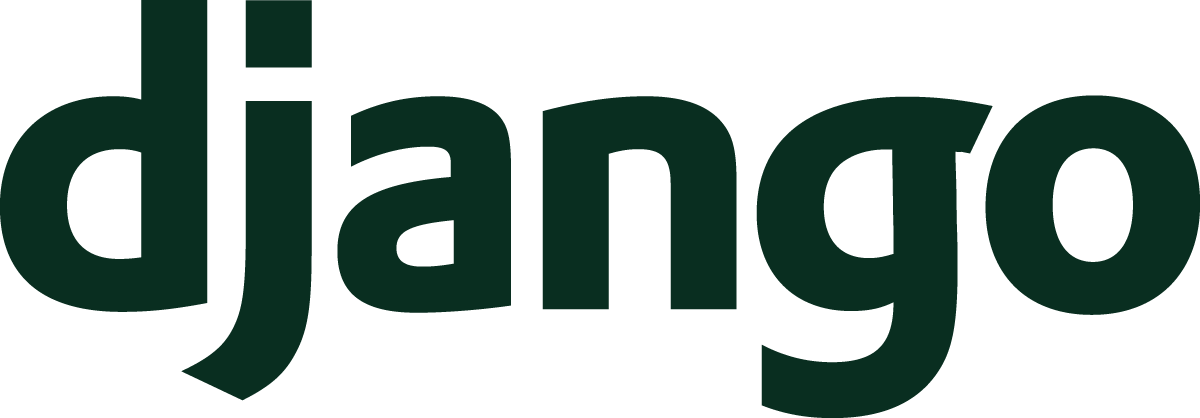In the previous Understand Django article, we looked at automated testing and how writing tests to check your Django project can be very valuable, saving you time and making sure your site works for your users. Next, we’re going to look into how to share your site on the internet by understanding what it means to deploy a Django project. Deployment is the act of making your application live to your audience, and this article explains the actions you should consider to deploy effectively.
- From Browser To Django
- URLs Lead The Way
- Views On Views
- Templates For User Interfaces
- User Interaction With Forms
- Store Data With Models
- Administer All The Things
- Anatomy Of An Application
- User Authentication
- Middleware Do You Go?
- Serving Static Files
- Test Your Apps
- Deploy A Site Live
- Per-visitor Data With Sessions
- Making Sense Of Settings
- User File Use
- Command Your App
- Go Fast With Django
- Security And Django
- Debugging Tips And Techniques
Pick A Python Application Server
When you begin to learn Django,
the documentation will instruct you
to use ./manage.py runserver
to interact with your application locally.
runserver is a great tool
for getting started
because you can avoid extra software
from the outset
of your Django journey.
While great,
the runserver command is not designed
for handling a lot of web traffic.
runserver is explicitly intended
for a development-only setting.
Aside from a lack of performance tuning options,
the server doesn’t receive the same security scrutiny
as other Python web application servers.
These factors add up
to make the runserver command unsuitable
for handling your live site.
What should you use instead?
When you read the deployment documentation,
you’ll find many possible Python web application servers listed.
Gunicorn, uWSGI, Apache with mod_wsgi, Daphne, Hypercorn, and Uvicorn
are all presented as available options.
That’s way too much choice.
Use Gunicorn.
Gunicorn (which stands for “Green Unicorn”) is a very simple web application server to start using. In my experience, Gunicorn stays easy to use and works for projects that receive a ton of traffic. I’ve used some of the other options presented for Django apps, and few are as simple to use as Gunicorn.
To use Gunicorn,
we need to point the gunicorn command
to the WSGI application
that Django projects have.
If you recall,
WSGI is the Web Server Gateway Interface.
WSGI is the protocol that permits Django apps
to talk to any of these web application servers.
If you ran the startproject command
and named your Django project as “project,”
the WSGI application should be in a file
like project/wsgi.py.
Gunicorn is aware that Django conventionally calls
the WSGI application in that module application,
so your only action is to point Gunicorn
to the module
with Python’s dotted syntax.
Here’s the most basic setup.
$ gunicorn project.wsgi
Gunicorn works by starting a main process that will listen for HTTP requests on the local machine at port 5000 by default. As each request reaches the main process, the request routes to an available worker process. The worker process executes your Django app code to provide the response data to the user.
By default, Gunicorn will only create a single worker process. The Gunicorn documentation recommends picking a number that is two to four times larger than the number of CPU cores available to your machine.
The number of workers is a large determining factor in how many requests your Django app can handle at once. The number of requests processed is usually called traffic by web developers. The idea of handling more traffic by creating more processes (i.e., Gunicorn workers) is called horizontal scaling. In contrast, vertical scaling handles more traffic by using a better individual computer. A faster processor with a single CPU can handle more requests. When thinking about performance, horizontal scaling is often a far easier approach.
One of my projects has a small amount of traffic and runs on a single CPU on its hosting provider. In that scenario, I use two workers which looks like:
$ gunicorn project.wsgi --workers 2
The only other option you may require is an option to handle where logging data goes. I haven’t covered logging in depth yet, but recall from previous articles that logging allows you to record information about what your application is doing while it’s running.
Some hosting providers expect monitoring output
like logging
to go to stdout or stderr.
stdout stands for “standard output”
and stderr is “standard error.”
stdout is where data appears
in your terminal
when you use print.
To tell Gunicorn to log
to stderr,
you can use a dash as the value
to the log-file option.
My full Gunicorn command looks like:
$ gunicorn project.wsgi \
--workers 2 \
--log-file -
A note about ASGI: I am assuming that your use of Django will use WSGI and its synchronous mode. In recent years, Django added support for asynchronous Python. Asynchronous Python brings the promise of higher performance with the tradeoff of some implementation complexity. For learning Django initially, you don’t need to understand asynchronous Python and the Asynchronous Server Gateway Interface (ASGI).
Pick Your Cloud
Once you know which application server to use and how to use it, you need to run your code somewhere. Again, you can be paralyzed by the sheer volume of choices available to you. AWS, GCP, Azure, Digital Ocean, Linode, Heroku, PythonAnywhere, and so many other cloud vendors are out there and able to run your application.
If you’re getting started, use a Platform as a Service (PaaS) option. Specifically, I think Heroku is a great platform for applications. A PaaS removes loads of operational complexity that you may be unequipped to handle initially if you’re newer to web development.
Think you want to run your application on a general cloud provider like AWS? You can certainly do that, but you’ll potentially need to be prepared for:
- Setting up machines
- Getting TLS certificates for https
- Doing database backups
- Using configuration management tools to automate deployment
- And loads more!
You may be using Django to learn those skills. If so, that’s awesome and good luck! But if your primary goal is to get your application out into the world, then these tasks are a huge drag on your productivity.
Let’s contrast this with Heroku. Because Heroku is a PaaS, they deal with the vast majority of the setup and coordination of machines in their cloud. Your experience as a developer primarily moves to a single command:
$ git push heroku main
The Heroku instructions have you set up a Git remote. That remote is the place you push your code to and let Heroku handle the deployment of your application. Heroku manages this by cleverly detecting Django applications and applying the correct commands. We’ll see some of those required commands when looking at the preconditions.
To be really clear, this is not an ad for Heroku. I have personal experience with most of the cloud vendors that I listed earlier in this section. I have found that a PaaS like Heroku is far and away an easier option to apply for my own projects. That’s why I recommend the service so strongly.
Project Preconditions
Django has a few preconditions that it expects before running your application in a live setting. If you’ve read the previous articles, then you’ve actually seen most of these preconditions by now, but we’ll group them together in this section so you can see the complete picture.
One that we haven’t discussed
is the DJANGO_SETTINGS_MODULE environment variable.
This is one critical element
to your application
because the variable signals
to your Django application
where the settings module is located.
If you have different settings modules
for different configurations
(e.g., a live site configuration versus a unit testing configuration),
then you may need to specify
which settings module
Django should use when running.
In a future article,
we’ll focus on how to manage your settings modules.
At that time,
you’ll see how using some particular techniques diminish the need
for multiple modules.
For now,
keep in mind DJANGO_SETTINGS_MODULE for deployments,
and you should be good.
The next important precondition for your app is keeping your database in sync using migrations. As mentioned in the models article, we make migrations when making model changes. These migrations generate instructions for your relational database, so that Django can match the database schema.
Without the migration system, Django would be unable to communicate effectively with the database. Because of that, you need to ensure that you have applied all migrations to your application before running your app.
For whatever cloud you’re using, you need to make sure that when you deploy, your deployment scripts run:
$ ./manage.py migrate
For instance,
with my Heroku setup,
Heroku lets me define a “release” command
that they guarantee to run
before launching the new version
of the app.
Heroku uses a Procfile to set
which machines and commands to run
so my Procfile looks like:
release: python manage.py migrate
web: gunicorn project.wsgi --workers 2 --log-file -
This file tells Heroku to run migrations before launching, then run gunicorn as the web process for the application.
Another precondition needed for your app is static files. We saw in the static files article that Django looks for static files in a single directory for performance reasons. That requires running a command to put those files in the expected location.
$ ./manage.py collectstatic
In my deployment process for Heroku, this is a step that Heroku automatically does because it can detect a Django project.
These items are the required preconditions to run your application. Django also has steps that aren’t strictly required to make your app work, but are very beneficial. Let’s look at how to address those next.
Protecting Your Site
“Put on your seat belt.” The average person knows that it’s wise to wear a seat belt in a car. The statistical data is overwhelming that a seat belt can help save your life if you’re ever in a car accident. Yet, a seat belt is not strictly necessary (aside from a legal perspective) to operate a vehicle.
Django includes a command that produces a set of instructive safety messages for important site settings and configurations. Thankfully, ignoring these messages is unlikely to affect your personal health, but the messages are valuable to help you combat the bad forces that exist on the public internet.
To view these important messages, run:
$ ./manage.py check --deploy --fail-level WARNING
On a little sample project that I created, the (slightly reformatted for the article) output looks like:
$ ./manage.py check --deploy --fail-level WARNING
SystemCheckError: System check identified some issues:
WARNINGS:
?: (security.W004) You have not set a value for the SECURE_HSTS_SECONDS
setting. If your entire site is served only over SSL, you may want to
consider setting a value and enabling HTTP Strict Transport Security.
Be sure to read the documentation first; enabling HSTS carelessly can
cause serious, irreversible problems.
?: (security.W008) Your SECURE_SSL_REDIRECT setting is not set to True.
Unless your site should be available over both SSL and non-SSL connections,
you may want to either set this setting True or configure a load balancer
or reverse-proxy server to redirect all connections to HTTPS.
?: (security.W012) SESSION_COOKIE_SECURE is not set to True. Using a
secure-only session cookie makes it more difficult for network traffic
sniffers to hijack user sessions.
?: (security.W016) You have 'django.middleware.csrf.CsrfViewMiddleware'
in your MIDDLEWARE, but you have not set CSRF_COOKIE_SECURE to True.
Using a secure-only CSRF cookie makes it more difficult for network traffic
sniffers to steal the CSRF token.
?: (security.W018) You should not have DEBUG set to True in deployment.
?: (security.W020) ALLOWED_HOSTS must not be empty in deployment.
System check identified 6 issues (0 silenced).
The items reported by the checklist are often about settings that could be configured better. These checks are created by the System check framework that comes with Django.
You should review each of the checks
and learn about the changes
that the check recommends.
The items that appear with the --deploy flag are usually quite important
and fixing them can greatly improve the safety
and security
of your application.
Some of these checks are too modest about their importance.
For instance, security.W018 is the warning
that tells you that DEBUG is set to True
in the settings.
DEBUG = True is TERRIBLE
for a live site
since it can trivially leak loads of private data.
As a warning,
security.W018 will not fail the deploy check
because ./manage.py check defaults
to failing
on things that are errors.
If you want to make sure
that your site is sufficiently protected,
I strongly encourage you
to add the --fail-level WARNING flag
so that the check will give those warnings the weight
that they likely deserve.
What do you do if the check is handled
by some other part
of your system?
For example,
maybe you’ve set up a secure configuration
with HTTPS,
and you’ve set HSTS headers
with a reverse proxy
like Nginx
(this was one of the configurations
that I mentioned
in the static files article).
If HSTS is handled elsewhere,
you could set the SILENCED_SYSTEM_CHECKS setting
to tell Django
that you took care of it.
# project/settings.py
SILENCED_SYSTEM_CHECKS = [
"security.W004"
]
Once you have finished the checklist, your application will be much better equipped to handle the hostile internet, but things can still go wrong. What should you do about errors that happen on your live site? Let’s look at that next.
Prepare For Errors
If an error happens on a live site and the site administrator (i.e., you) didn’t hear it, did it really happen? Yes, yes it did.
Dealing with a live site brings a new set of challenges. Try as we might to consider every possible action that our users do, we’ll never get them all. There are lots of ways that a site can have errors from things that we failed to consider. Since errors will happen with a large enough product and large enough customer base, we need some plan to manage them.
We can consider a few strategies:
1. Do nothing.
While I don’t recommend this strategy, you could wait for your customers to report errors to you. Some portion of customers might actually write to you and report a problem, but the vast majority won’t. What’s worse is that some of these customers may abandon your product if the errors are bad enough or frequent enough.
Using your customers to learn about errors makes for a poor user experience.
2. Use error emails.
The Django deployment documentation highlights Django’s ability to send error information to certain email addresses. I don’t recommend this strategy either. Why?
- Setting up email properly can be a very tricky endeavor that involves far more configuration than you may realize. You may need email for your service, but setting it up for error info alone is overkill.
- The error emails can include Python tracebacks to provide context, but other tools can provide much richer context information (e.g., the browser used when a customer experiences an error).
- If you have a runaway error that happens constantly on your site, you can say “bye, bye” to your email inbox. A flood of emails is a quick way to get email accounts flagged and hurt the deliverability of email.
This brings us to the final strategy that I’ll cover.
3. Use an error tracking service.
Error tracking services are specifically designed to collect context about errors, aggregate common errors together, and generally give you tools to respond to your site’s errors appropriately.
I find that error tracking services are the best tools to understand what’s going wrong on your live site because the tools are purpose-built for detailing error behavior.
Many of these services are not complicated to get installed and configured, and the services often have an extremely generous free tier to monitor your application.
In the Django world, I generally hear about two of these error tracking services: Rollbar and Sentry. I’ve used both of these error trackers, and I think they are both great. For my personal projects, I happen to pick Rollbar by default, so I’ll describe that service in this section as an example.
The flow for installing Rollbar is:
- Create a Rollbar account on their site.
- Install the
rollbarpackage. - Set some settings in a
ROLLBARdictionary.
That’s it!
My Rollbar configuration for one of my projects looks like:
# project/settings.py
ROLLBAR = {
"enabled": env("ROLLBAR_ENABLED"),
"access_token": env("ROLLBAR_ACCESS_TOKEN"),
"environment": env("ROLLBAR_ENVIRONMENT"),
"branch": "main",
"root": BASE_DIR,
}
In this example,
everything coming from env is from an environment variable
that we’ll discuss more when we focus on settings management
in Django.
The enabled parameter can quickly turn Rollbar on and off.
This is good for local development
so you’re not sending data to the service when working on new features.
The access_token is the secret that Rollbar will provide
in your account
to associate your app’s error data
with your account
so you can see problems.
The environment setting lets Rollbar split your errors
into different groupings.
You can use this to separate different configurations
that you put on the internet.
For instance,
the software industry likes to call live sites “production.”
You may also have a separate site
that is available privately
to a team
that you might call “development.”
The other settings tell Rollbar information that can help map errors back to your code repository.
Once you set this up, how can you tell that it’s working? Like a musician tapping a microphone to see if it’s working, I like to add a view to my code that lets me test that my error tracking service is operational.
# application/views.py
from django.contrib.admin.views.decorators import staff_member_required
@staff_member_required
def boom(request):
"""This is for checking error handling (like Rollbar)."""
raise Exception("Is this thing on?")
I connect this view to a URL configuration,
then check it after I deploy Rollbar
for the first time.
Importantly,
don’t forget to include a staff_member_required decorator
so that random people
on the internet can’t trigger errors
on your server on a whim!
With error tracking set up, you’ll be in a good position to see errors when they happen on your site. In fact, a great way to win the favor of customers can be to fix errors proactively and reach out to them. Most people don’t enjoy contacting support and would be surprised and delighted if you tell them that you fixed their problem immediately.
Summary
In this article, we learned the things to consider when deploying a site to the internet. We examined:
- Deploying your application with a Python web application server
(i.e.,
./manage.py runserverisn’t meant for deployed apps) - Running your app on a cloud vendor
- Deployment preconditions for managing settings, migrations, and static files
- A checklist to confirm that your settings are configured with the proper security guards
- Monitoring your application for errors
In the next article, we’ll look at Django’s tools for managing shorter term user data like authentication info with Django sessions. We’ll see the different modes that Django provides and how to use sessions to support your project. You’ll learn about:
- What sessions are and how they work
- Ways that Django uses sessions
- How to use sessions in your apps
If you’d like to follow along with the series, please feel free to sign up for my newsletter where I announce all of my new content. If you have other questions, you can reach me online on X where I am @mblayman.