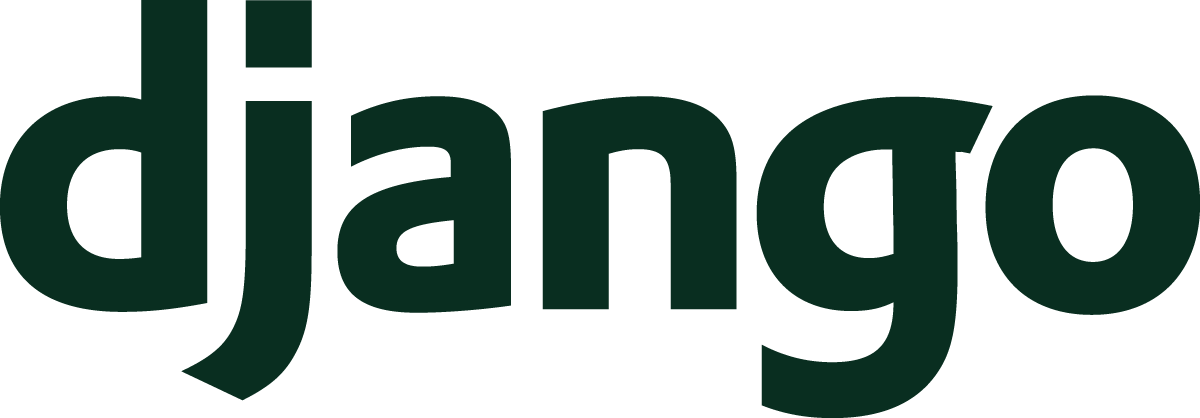In the last Understand Django article, we looked at security. How does a Django site stay safe on the big, bad internet? The article explored some core elements for making a Django app more secure.
With this article, we will investigate problem solving techniques for Django apps. The goal is to equip you with tools to fix the real problems that you’ll hit when building your Django site.
- From Browser To Django
- URLs Lead The Way
- Views On Views
- Templates For User Interfaces
- User Interaction With Forms
- Store Data With Models
- Administer All The Things
- Anatomy Of An Application
- User Authentication
- Middleware Do You Go?
- Serving Static Files
- Test Your Apps
- Deploy A Site Live
- Per-visitor Data With Sessions
- Making Sense Of Settings
- User File Use
- Command Your App
- Go Fast With Django
- Security And Django
- Debugging Tips And Techniques
Systematic Problem Solving
When you have real users using your website and they report problems with the site, what can you do to fix the problems? Having a mental framework for how to fix problems is really useful, because it provides a repeatable process that you’ll be able to use as long as you’re building on the web. Let’s discuss the mental framework that I use, which I think of as systematic problem solving.
The first thing to drill into your head is that computers are deterministic. Given a set of inputs, they will produce a repeatable output. This is crucial to remember because the art of problem solving with computers is about sleuthing the state of your system (i.e., a Django website in this context) to determine why a given set of inputs produced an undesirable output, also known as a bug.
When debugging a problem, the challenge is figuring out what all those inputs are. The inputs can vary wildly. Successful problem solvers are those who can find the inputs that caused the bad output.
This is the core of systematic problem solving. With systematic problem solving, you want repeatable patterns that help you build up a mental model of how a problem occurred. Once you understand the problem, you’ll be ready to create the solution and fix your bug.
How do you repeatably figure out problems with a website?
In my experience, the most fruitful way to understand a problem is to reproduce it. To reproduce a problem requires context and data about what happened in the first place.
What are the sources of this data?
- Error monitoring services like Rollbar or Sentry can be a fantastic source of data.
- Log data, which we’ll discuss later in this article, can be another excellent source.
Error monitoring services help show what happened. These services will collect tracebacks of Python exceptions and display them in context of a particular request. Some of these tools can even show the sequence of events that led to the failure case.
My favorite strategy for cases like this is to produce an automated test that can trigger the same exception as the one reported by the error monitoring service. This is often a mechanical transformation of the data provided on an error report page into the setup data of a unit test.
The great part about having a unit test is that you now have something that you can repeat with ease. This is a lot better than clicking around on your site and trying to recreate a problem manually. Because you’ve captured the problem scenario in test code, you can know exactly when you’ve fixed the problem. You can work on the site’s code and run the test over and over until you’ve devised a solution that overcomes your error.
This process is a systematic approach that you can apply again and again to solve problems. The process in a nutshell looks like:
- Collect data from the failure scenario
- Transform that data into an automated test that demonstrates the problem in a repeatable fashion.
- Fix your site’s code until the test passes and the problem is resolved.
The secondary benefit of this systematic model is that your site has a passing unit test when you’re done. This test acts as a guard against future failures of a similar kind (i.e., a “regression” test).
I don’t want to oversell the value of these kinds of tests. Regression tests can be useful, but in my experience, I’ve rarely seen regression tests fail after the offending code is fixed. Nonetheless, if the test is fast enough, these kinds of tests are worth keeping in your automated test suite for those rare cases where you do encounter a regression failure.
Maybe my unit testing approach doesn’t appeal to you. That’s fine. Do what works well for you. My larger point is that you should try to take a systematic approach to problem solving. Find repeatable patterns that you can apply to your context.
Approaching problems with a process in hand helps you avoid feeling stuck. Having methods for solving problems also helps when the pressure is on, and you’re trying to fix a critical and time sensitive bug for your customers. Not knowing what to do in a high pressure scenario can add even more stress to an already stressful situation.
print Without Shame
In the previous section, I wrote “Fix your site’s code until the test passes,” but I didn’t explain how you’d actually do that.
When you’re working with a failing test and you’re trying to make it pass to solve a problem, you have to understand the scenario at a pretty deep level.
One tool to reach for is the print function.
You can sprinkle some calls to print
into the code you’re working with
to gain an understanding
of what is happening.
In your journey in programming, you’ll run across this idea that “print debugging” is a bad idea. Not everyone espouses this idea, but it exists out there. In the same breath, you’ll read that you should be using a debugger instead or some other tool.
Debuggers, which are great tools that we’ll cover shortly, are not the only tool worth knowing. In fact, in many cases, debuggers are a terrible tool for the job.
What does the print function do
that makes it so useful?
print provides a chronology.
With the print function,
you can observe changes over time.
The print function can answer questions like:
- What is the value of my variable in each iteration through the loop?
- Is this block of code even reached by the interpreter?
- What is the before and after state after a section of code executes?
The nice part about using print
in an automated test is that you can see all the data,
all at once.
The results of a handful of print calls starts
to tell a story
of what happened during execution.
If your “story” isn’t rich enough and meaningful enough
to understand what’s happening,
you add more print calls
and run the test again.
I’d estimate that I am able to use print
for 70-80% of my debugging needs.
What should you print?
- One simple strategy is to print a number sequence.
Adding
print(1),print(2), or more to various lines can show what parts of code are executing or what patterns are happening in loops. - Sometimes I’ll print the values of conditionals for branches that I’m interested in. This helps me figure out when certain branches in the code are taken versus when they are not.
- Other times I’ll add prints
with a bunch of newlines
to visually separate things.
print('\n\nHERE\n\n')is surprisingly effective.
The answer to “what should you print?” is really
“what do you want to know?”
As you use print,
you’ll develop a good feel
for what information you find most useful.
Tip: As of Python 3.8, you can print the variable name in an f-string along with its value:
>>> foo = 5
>>> print(f'Hello world {foo=}')
Hello world foo=5
print is pretty great,
but it isn’t always my tool
of choice.
For instance, print is not the best tool
when problem solving a live site.
print also doesn’t work as well
when I need to get really detailed information
about the state of my program.
When do I reach for something else? Let’s look at debuggers next.
Debuggers
If 70-80% of the time I can get away with print,
what about the rest of the time?
Sometimes I’ll use a debugger. A debugger is a specialized tool that allows you to go through your Python code, one line at a time.
Considering how much code we write and how much we use from other packages, this means that a debugger can be a slow tool to utilize. A debugger makes up for this slowness with an unparalleled amount of information about what is going on at the exact moment that the Python interpreter executes a line of code.
How do you use a debugger?
Assuming that you’re following my strategy
of writing an automated test
when you’re working on a problem,
the simplest way to start a debugger is
by adding breakpoint()
before the code you want to check.
In a standard Python installation,
adding this function call will pause your program
by running the Python debugger, pdb,
starting from the call to breakpoint.
If you do this, you’ll be left at a prompt
that starts with (Pdb).
From here,
you’ll need to know some commands
to navigate within the debugger.
I’ll cover the primary commands I use here,
but you can type h
to see a list of the available commands
with instructions for how to get more help info.
My natural inclination in the debugger is to know where I am.
The l command will list code
that the interpreter is about to execute,
along with an arrow showing the next line
that Python will run.
I may also want to know where I am in the call stack
(i.e., the history of calls that go back all the way
to the main function
that started the Python process).
By using the w command to show where I am,
pdb will show the call stack
with the current line of code listed last
by the prompt
and the oldest function listed
at the top of the output.
These two commands give me the context
at any particular moment.
Next,
I’ll often want to know the values
of local variables
when I’m debugging.
I can either use p to print the value
or pp to pretty print
in cases when I have a structure like a list or dictionary.
All the previous commands orient me to where my code is and what values are in the data structures. With that context, I’m ready to work through my code with two additional commands. In a debugger, you advance the Python interpreter a line at a time. There are two styles to do this.
One way is with the n command
to go to the next line.
This command is what you want
when you don’t really care about how a line runs.
For instance,
if the line calls a function that you know works,
n is the way to pass that line
to let it execute in its entirety.
The other command to advance the interpreter is the s command.
The s command lets you step through the code
at the smallest possible increment.
That means if you’re on a line
with a function call,
the s command will move into the function call
to show what’s executing inside of it.
I view the step command as the very fine adjustment command
to run as I get close to the problem area
in my code.
Whenever I’m done debugging my code
and have seen all that I need to see,
I finish with the c command
to continue normal execution.
What’s great about having a unit test is that I can run the debugger
in a very coarse way
by liberally using the n command.
As I hit the error state
(like an exception happening),
I can continue,
restart the test,
then quickly return to right before the point in time
when the error occurs.
At that juncture,
I switch to the s command
until I find the exact moment
when something goes wrong.
This process helps me avoid wasting time
by stepping through parts of the code that don’t matter.
The debugger has more interesting features like setting breakpoints and checking data at different parts of the call stack, but I hope this description gives you an idea of how to apply a debugger in your workflow.
Learn more about the debugger and pdb
by checking out the
pdb standard libary documentation.
Use The Source, Luke
At times, you’re going to run into problems with code that is not part of your project. This might be code in the Django source or it might be code from some other library that you happen to use in your project.
What I have found over time is that many less experienced developers will hit this situation and suddenly freeze. There’s some kind of mental barrier preventing them from looking any further than the boundary of their own code.
Here’s my tip: don’t freeze!
When you wake up to the reality that it’s all just code that people wrote, you cross that mental barrier and move into realms that others may fear to tread. The funny part is that this code is often no more special than anything that you might write yourself! In fact, many open source developers are fantastic programmers, and fantastic programmers often know how to write clear, maintainable, and well-documented code.
So, listen to your inner “Obi-Wan” and use the source, Luke!
- If you’re hitting a problem with a package, look at the source code on GitHub (or wherever the code is hosted). You can study the modules and trace through how the code would execute.
- If that’s not enough, don’t be afraid to step through functions in other libraries with your debugger as you are testing out whatever problem that you are trying to fix.
- Remember
printdebugging? Who says you can’t do that with other software? If I’ve got a virtual environment and I need to figure out what’s going on with how my software interacts with a library, I will sometimes addprintstatements directly to the library files in my virtual environment’ssite-packagesdirectory. This is a great trick!
There are limitations to this approach because some packages will include code sections that are compiled with C. That kind of code is harder to peek into, but I’ve found that the majority of Python packages that you find on PyPI are Python-only. That makes most packages great candidates for digging into the source code.
Logging Chronology
Logging is a topic that we will only scratch the surface of, but the subject is important to round out a discussion of debugging tools.
A logging system provides the ability to record messages
during the execution
of your application.
The easiest way to think of logging is as a permanent set
of print calls
that record information every time your functions or methods
call the logging system.
When logging is used in an application, you can capture what happened within your app even if you weren’t there to observe the system at the moment that it happened. The logging system forms a chronological log of events that happen within a system.
This has some big benefits, but comes with some tradeoffs to consider.
- Pro: When you have sufficient logging, you can see what is happening in the app when your users are working in the app.
- Pro: More advanced logging configurations can include metadata that you can filter on to look for specific kinds of activity. This can aid your diagnostic abilities.
- Con: Logging generates data. While this enables the points above, you now have a new challenge of managing this new source of data.
- Con: Log management is even more of a challenge as an application system grows. When you have multiple servers, where does all that log data go?
This concept of logging is not a Django-specific idea.
In fact,
you can find a logging module
in the Python standard library
that serves as the basis
for logging in the Python world.
Django builds its logging features
on top of the logging module.
The short version of logging
in Django
is that you can use logging
by configuring the LOGGING settings
in your Django settings module.
This process is described
in the documentation
at How to configure and use logging.
In a basic workflow, logging can be little more than writing lines of data to a log file. If you’re running an app on a VPS like Digital Ocean and have control over your filesystem, this is a good starting option. If you choose that path, keep in mind that disk space is a limited resource. One way to tank your app is to fill your machine’s disk with logging data. To prevent this, you should investigate how to use logrotate. logrotate is a command that can archive your log data on whatever frequency you desire and clean up old data to prevent your storage from filling completely.
You may follow a path like I’ve recommended frequently and deploy your app on a Platform as a Service (PaaS) like Heroku. In that kind of environment, you have less control over the tools that are available to run your application. In the case of Heroku, the platform does not guarantee that your app will stay on the same machine. Because of that constraint, you can’t rely on a log file on the machine. Instead, you would need to add an additional service to the application that will store logs for your later use. Papertrail is an example of a log aggregation service that works with Heroku.
As you can see, logging brings some complexity to manage if you choose to use it. Logs can be a great tool to understand what happened when a user used your app, especially if there was an error that didn’t raise an exception. For me, personally, I don’t reach for logging right away. While logging can be useful, it can be an overwhelming amount of data that can turn debugging into a “needle in a haystack” problem. Logging is still a potentially useful tool for your toolbox as you think about how to debug your apps.
Summary
In this article, we saw debugging tips, tools, and techniques to make you a bug crushing machine in Django. We discussed:
- A systematic method for finding and fixing bugs in your app
- How
printis an awesome debugging tool that should be used without shame - Debugging with a “proper” debugging tool for particularly thorny problems
- Using the source code of packages you didn’t write to figure out what’s going on
- Logging and the ability to see a history of activity in your application
That’s the end of this series! Can you believe there are still more topics that this series could cover? Django has so much available that, even after twenty articles, I’ve not covered everything. But this is the end of the line for me.
I knew when I started this series that I was going to cover a huge number of topics. What I didn’t know when I started this in January of 2020 is how wacky the world would be. I thought that I might produce an article every other week and be done in less than a year. How wrong I was! More than two years later, I’m writing the words of this last article.
As I wrap up this series, my hope is that you, dear reader, have come to understand Django better. Django is a web framework written by people like you and me. That community, through years of collaboration, polished a tool that can bring your ideas to life on the web.
While the framework might initially seem magical in all that it is able to do, we can see through study and examination that the code is comprehensible. The magic becomes less magical, but we can grow in our respect for those who contributed untold hours to making something so useful for others (for free in most cases!).
I would like to conclude this series by thanking all of you readers out there. Along this lengthy journey, so many of you have reached out and told me how this series has helped you grow as a Django developer. I’m hopeful that developers have used these words to learn and create websites that help their own communities. Knowing that I’ve impacted some of you and, by extension, the communities that you’ve helped, made writing this series worth it.
Thank you for reading!
If you’d like to see more content like this series, please feel free to sign up for my newsletter where I publish all new things first. If you have other questions, you can reach me online on X where I am @mblayman.