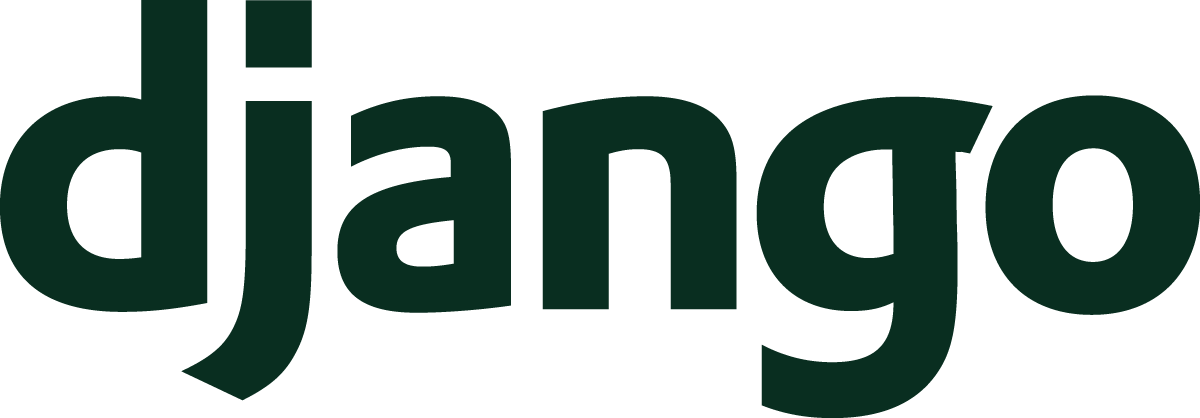Maybe you have heard about Django and that it can help you build websites. You might be new to Python, new to web development, or new to programming.
This new series, Understand Django, will show you what Django is all about. Throughout this series, I will reveal how Django is a powerful tool that can unlock the potential of anyone interested in making applications on the internet. Django is used by companies like Instagram, Eventbrite, Disqus, and Udemy, and is also a great tool for individuals like you.
We’re going to take a high-level approach to learning Django. Rather than starting at the bottom with all the pieces of Django, I’ll give you the big picture, then explore each layer in more detail to reveal how much Django does for developers and the power Django has under the hood.
Let’s get started from the very top of a user’s internet experience: at the web browser.
- From Browser To Django
- URLs Lead The Way
- Views On Views
- Templates For User Interfaces
- User Interaction With Forms
- Store Data With Models
- Administer All The Things
- Anatomy Of An Application
- User Authentication
- Middleware Do You Go?
- Serving Static Files
- Test Your Apps
- Deploy A Site Live
- Per-visitor Data With Sessions
- Making Sense Of Settings
- User File Use
- Command Your App
- Go Fast With Django
- Security And Django
- Debugging Tips And Techniques
Making A Browser Request
Django is a web framework, but what the heck does that even mean? How do websites work? I’m not going to be able to walk through all the details, but this post will lay down the breadcrumbs to build your understanding. We’ll look at the way your web browser requests data from the internet and the “plumbing” needed to make that work. Equipped with the key words and acronyms found in this chapter, you should be able to start your own research on these topics.
The internet works by fulfilling a user’s desire for sending and receiving information. That “information” takes many different forms. It might be:
- Cat videos on YouTube
- Political ramblings from social media
- Profiles of other people on dating sites
Whatever people are looking for, the information is transferred via the same mechanisms. In internet-speak, all types of information and data fall under the name resource.
The way we get resources are with Uniform Resource Locators or URLs, for short. You know what URLs are, even if you didn’t know them by name.
These are all examples of URLs. Often we call them web addresses because they’re very similar to postal addresses. A URL is the address of some resource on the internet. When you hit Enter on the address bar of your browser, you’re saying “Please browser, go get me this.” In other words, we make a request from the browser. This request starts a large chain of events from your browser to the website at that URL so that the resource from the site can get to your eyeballs.
What’s in this chain of events? Loads of things are there! We’ll gloss over many of the layers in this discussion because I’m guessing you aren’t planning to get down to the level of how electrical signals work in networking cables. Instead, let’s focus on two primary parts of the chain for now: DNS and HTTP.
Names Names Names
A URL represents a resource that you want from the internet. How does the internet know where it comes from? That’s where DNS comes in. DNS stands for Domain Name System. The important word there is “Name.” Let’s return to the address analogy.
In a postal address (at least from a US perspective), there is the street, city, and state. We might write it like:
123 Main St., Springfield, IL
This address goes from most narrow to most broad. 123 Main St. is in the city of Springfield in the state of Illinois (IL).
Likewise, a URL fits into a similar format.
www.example.com
The terminology is different, but the concept of going from narrow to broad is the same. Each piece between periods is a type of domain. Let’s look at them in reverse order.
comis considered a Top Level Domain, TLD. TLDs are carefully managed by a special group called ICANN.exampleis the domain name. This is the primary identity of a service on the internet as it is the specific identifier which a user would likely recognize.wwwis considered the subdomain of a domain. A domain might have many of these likewww,m,mail,wikior whatever a domain owner might want to name them. Subdomains can also be more than one level deep soa.b.example.comis valid, andais a subdomain ofb.example.comandbis a subdomain ofexample.com.
Domain names are not how computers communicate. The domain name is something “friendly” for a human. Networking systems are designed to work with numbers so those domain names must be translated into something the networking system can use. To do this, the internet uses a system of DNS servers to act as the translation layer between domain names and the numbers that computer networks use. A server is a special purpose computer designed to provide services for other devices called clients.
Maybe you’ve seen these networking numbers. The numbers are called IP addresses, short for Internet Protocol addresses. Common examples would include:
127.0.0.1as the address that your computer has for itself on its internal network.192.168.0.1as a default address that a home router might use.
The IP address examples above are special because those addresses are in specially designated subnetworks, but we’ll set that tangent aside. You can delve deeper on that topic on your own if you would like.
Private networks have IP addresses
like the two examples I listed above.
Machines on public networks also have IP addresses.
For instance, 172.253.115.105 is an IP address
for www.google.com
at the time of this writing.
If you’d like to figure out the IP address
of a domain name,
you can install a popular tool named dig.
I found Google’s IP address by running this command:
dig www.google.com
The system takes domain names and keeps a distributed routing table of names to IP addresses across the collection of DNS servers. Wait, what?
DNS servers stack up into a gigantic hierarchy. When your browser makes a request, it asks the closest DNS server to your machine for the IP address of the domain name you requested. The DNS server keeps a lookup table of domain names to IP addresses for a period of time. If the domain name isn’t in the table, it can ask another DNS server in a chain that will continue to look for the domain’s IP address. This leads to a couple of outcomes:
- If none of the servers can find the domain, the browser gives up and shows you a message like “Hmm. We’re having trouble finding that site.” (from Firefox’s Server Not Found page).
- If the browser gets the IP address from the DNS server, it can proceed with the request.
The hierarchy is gigantic, but it is wide, not deep. In other words, there are many machines that participate in DNS (like your home router), but the number of links in the chain to make a request from your computer up to the root servers in the system is relatively small.
This is simplified to exclude some of the warty corners of DNS. The Wikipedia page that I linked at the start of this section covers DNS in much greater detail if you’re interested in learning more.
What Are We Sending?
The other vital piece that we need to explore is HTTP, or the Hypertext Transfer Protocol. This part of internet communication describes how content transfers between browsers and servers, or, more generally, between any computers that use the protocol.
The protocol uses a standard format and a set of commands to communicate. A few of the common commands are:
GET- Fetch an existing resourcePOST- Create or update a resourceDELETE- Delete a resourcePUT- Update a resource
An HTTP request is like sending a text file over the network.
If you visit my website
at https://www.mattlayman.com/about/,
your browser will send a request like:
GET /about/ HTTP/1.1
Host: www.mattlayman.com
Accept: text/html,application/xhtml+xml,application/xml;q=0.9,*/*;q=0.8
There are other parts that I’ve omitted,
but this gets us started.
The top line provides the command,
the path to a particular resource on the site
(i.e., /about/),
and a version of the protocol to use.
After the first line are a list of headers.
Headers are extra data
that tell the server more about the request.
The Host header is required
because it names the website to retrieve
(more than one website can exist on the same IP address),
but any other header is optional.
In the example,
I also showed the Accept header.
This header tells the server
what kind of content the browser can receive
as a response.
There are other headers
that can tell a server what else it should “know.”
These headers can:
- Indicate what kind of browser is making the request
(this is the
User-Agentheader). - Tell when the resource was requested previously
to determine if a new version should be returned
(the
Last-Modifiedheader). - Declare that the browser can receive compressed data
which it can decompress after receiving
to save on bandwidth
(the
Accept-Encodingheader).
Most of the headers are handled automatically by browsers and servers, but we will see instances where we want to use these headers ourselves so it’s good to know they exist.
Serving A Response
It’s time to discuss Django! We now have a rough idea of what browsers do. A browser sends an HTTP request to a URL which is resolved by the DNS system. That request arrives at a server that is connected to the IP address of the domain name. Django lives on such a server and is responsible for answering requests with an HTTP response.
The response is what the browser user wanted. Responses can be images, web pages, videos, or whatever formats a browser can handle.
Before Django can handle a request, there is one more layer to traverse: the Python web server.
Where HTTP Meets Python
A web server is the software on a machine designed to handle the incoming HTTP requests. Sometimes this terminology can be confusing because people may also apply the name “web server” to an entire machine that is serving web traffic. In this instance, I’m referring to the actual program listening and responding to web requests.
A Python web framework like Django runs with a web server. The web server’s role is to translate the raw HTTP request into a format that the framework understands. In the Python world, there is a specific format used so that any web server can talk to any Python web framework. That format is the Web Server Gateway Interface, or WSGI (which is often pronounced “wiz-gee”).
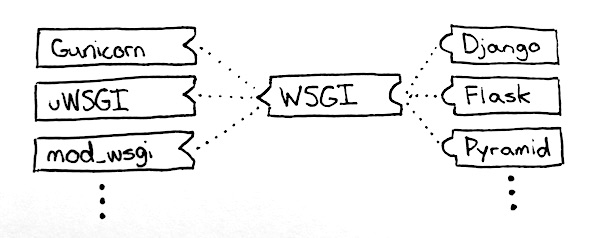
Web Server Gateway Interface
WSGI enables common web servers like Gunicorn, uWSGI, or mod_wsgi to communicate with common Python web frameworks like Django, Flask, or Pyramid. If you really want to nerd out, you can explore all the details of that format in PEP 3333.
Django’s Job
Once the web server sends a request, Django needs to return a response. Your role as a Django developer is to define the resources that will be available from the server. That means you must:
- Describe the set of URLs that Django will react to.
- Write the code that powers those URLs and returns the response.
There is a ton to unpack in those two statements so we will explore individual topics in future articles. By now, I hope you have an idea of how a request gets from your browser to a machine running Django.
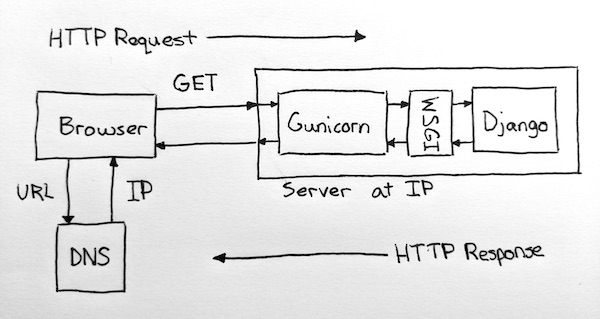
Life of a browser request
This article is relatively free of code examples, and for good reason. There are already enough concepts to wrestle with and I didn’t want to add code complexity on top of it. Writing that code will be the focus of this article series so we can answer questions like:
- How do we build web pages and give everything a common look and feel?
- How can users interact with an application and send data that the app can react to?
- How does Django store and retrieve data to make sites dynamic?
- Who can access the application and how is that access controlled?
- What security do we need to add to ensure that our users’ information is safe and private?
Django has answers for all these things and way more. The Django philosophy is to include all the required pieces to make a full web application for the internet. This “batteries-included” philosophy is what makes Django so powerful. The same philosophy can also make Django seem overwhelming. My goal in this series is to introduce piece after piece to build your understanding of Django so you can get productive and get going on your own web application.
In the next article, our focus is going to be on those URLs that our application will respond to. We will see:
- how to declare the URLs.
- how to group sets of related URLs.
- how to extract information from URLs that can be used by the code that returns responses.
If you’d like to follow along with the series, please feel free to sign up for my newsletter where I announce all of my new content. If you have other questions, you can reach me online on X where I am @mblayman.
Finally, there is one more bonus topic…
Getting Django Set Up
In the series, we’ll be looking at plenty of code examples, but we won’t be setting up Django from scratch each time. The following setup instructions will help you get started with each future example.
The goal of this section is not meant to be an authoritative description of how to set up your Python environment. I am assuming that you have some knowledge of how to run Python code. If you need a more descriptive guide, I’d suggest Michael Kennedy’s Installing Python 3 article and Real Python’s primer on virtual environments. These article go into the discussion of setup far more than I’m doing justice here.
We’re going to use a terminal to run commands.
Windows, macOS, and Linux are all a bit different.
I’m showing macOS here
because that’s what I run.
The dollar sign ($) is the traditional starting character
for a bash terminal
so when I list commands,
don’t type that character.
I’ll try to give pointers
and highlight differences when I can.
We need a place to put our work. Since this series is called “Understand Django,” I’m going to use that name. You can name your project differently if you prefer.
$ mkdir understand-django
$ cd understand-django
Next, we install Django into a virtual environment so we keep our project dependencies separate from the rest of the installed Python packages on our machine. Having this separation from other installed packages is a good way to prevent conflicts with other Python projects that you may be running on your computer.
$ python3 -m venv venv
$ source venv/bin/activate
This may change your terminal prompt
so that it will now start with (venv)
to tell you that the virtual environment is in use.
Other operating systems activate the virtual environment differently.
Check the venv module documentation
for more information
on your operating system.
Now you can install Django, and the Django framework code will be added to the virtual environment.
(venv) $ pip install Django
Django includes some tools which we can use to get a project started quickly. We’ll run a single command to get it going.
(venv) $ django-admin startproject project .
This commands says
“start a project
named ‘project’
in the current directory (.).”
The choice of “project” as the name is intentional.
startproject will create a directory
named project that will contain various files
that you’ll use to configure your entire web app.
You can name your project whatever you like,
but I find that using the generic name makes my life easier
as I switch between different Django web apps.
I always know where my project related files reside.
After that command is finished,
you should have some files
and a layout that looks like:
(venv) $ ls
manage.py project venv
Notice that,
in addition to the project directory,
Django created a manage.py file.
This file is a script that will help you interact
with Django.
You’ll learn a lot more about manage.py
as we get farther along.
To check if the basics are working,
try:
(venv) $ python manage.py runserver
...
Starting development server at http://127.0.0.1:8000/
Quit the server with CONTROL-C.
When you start the web server, you will likely see a message like:
You have ## unapplied migration(s).
Your project may not work properly
until you apply the migrations for app(s):
<a list of names here>
We’ll explore the migrations topic later, so don’t worry about that message for now.
If you copy and paste that URL
(i.e., http://127.0.0.1:8000/)
into your browser,
you should see a welcoming start page!
Also,
if you look back at your terminal,
you’ll find "GET / HTTP/1.1".
This message is showing that Django responded
to an HTTP request.
Neat!
The other thing that we need is an “app.” This is (perhaps confusingly) the name of a Django component in a project. What you need to remember is that a Django project contains one or more apps. Apps will hold most of your code that you need to write when working with Django.
After you have quit the server, you can create an app to work with:
(venv) $ python manage.py startapp application
This will generate another set of files
that follow the standard structure
of a Django application component
inside a directory called application.
This example uses a boring name,
but,
unlike project,
you should pick a name
that makes sense for your web app
(e.g., movies would be a good name
for a web app that is about movies).
All of these files will be discussed
in detail in a future topic.
Finally,
we must hook that app
into Django’s project settings.
The project settings allow you to configure Django
to suit your needs.
Open up project/settings.py,
find INSTALLED_APPS
and append to the list
so it looks like:
INSTALLED_APPS = [
'django.contrib.admin',
'django.contrib.auth',
'django.contrib.contenttypes',
'django.contrib.sessions',
'django.contrib.messages',
'django.contrib.staticfiles',
'application',
]
That’s as far as we need to go
to get started
with our code examples
in the next article.
application will be our reference app.
The code in future topics is not a tutorial,
but I will use application on occasion
to orient you to where you would find files
in your own Django web app.
We have a Django project
that can run locally
for testing
and is configured
with its first app.
See you soon
to talk about making URLs and resources!