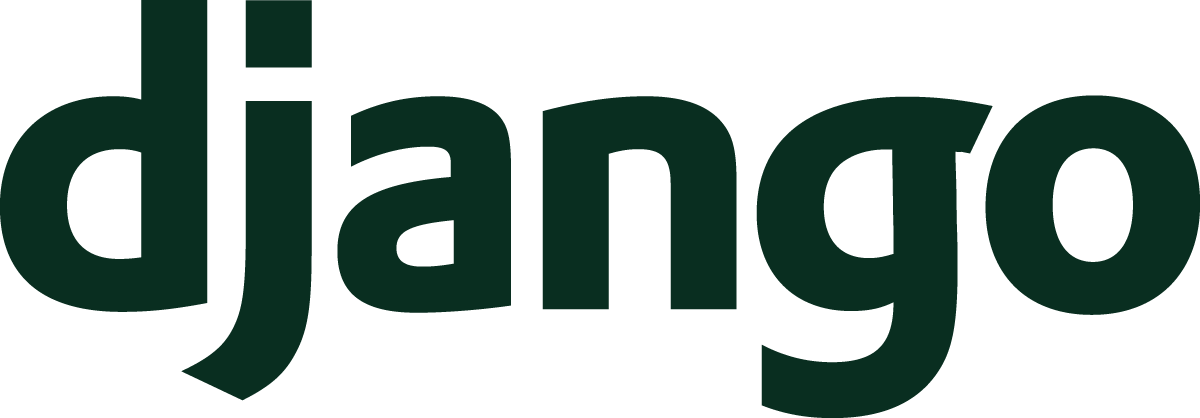In the previous Understand Django article, we used models to see how Django stores data in a relational database. We covered all the tools to bring your data to life in your application. In this article, we will focus on the built-in tools that Django provides to help us manage that data.
- From Browser To Django
- URLs Lead The Way
- Views On Views
- Templates For User Interfaces
- User Interaction With Forms
- Store Data With Models
- Administer All The Things
- Anatomy Of An Application
- User Authentication
- Middleware Do You Go?
- Serving Static Files
- Test Your Apps
- Deploy A Site Live
- Per-visitor Data With Sessions
- Making Sense Of Settings
- User File Use
- Command Your App
- Go Fast With Django
- Security And Django
- Debugging Tips And Techniques
What Is The Django Admin?
When you run an application, you’ll find data that needs special attention. Maybe you’re creating a blog and need to create and edit tags or categories. Perhaps you have an online shop and need to manage your inventory. Whatever you’re building, you’ll probably have to manage something.
How can you manage that data?
- If you’re a programmer, you can probably log into your server, fire up a Django management shell, and work with data directly using Python.
- If you’re not a programmer, well, I guess you’re out of luck! Nope, that’s not true!
Django includes a web administrative interface that can help programmers and non-programmers alike. This administrative interface is usually called the Django admin, for short.
Like so many other extensions
in the Django ecosystem,
the admin site is a Django application.
The site is so commonly used
that it is pre-configured
when you run the startproject command.
Before proceeding,
I’d first like to make note of a security issue.
When using startproject,
Django will put the admin site
at /admin/
by default.
Change this.
The starter template conveniently sets up the admin site
for you,
but this default URL makes it easy
for script kiddies
to try to attack your admin site
to gain access.
Putting your admin site on a different URL won’t fully protect your site
(because you should never rely
on “security through obscurity”),
but it will help avoid a large amount
of automated attacks.
The Django admin gives you a quick ability to interact with your models. As you will see shortly, you can register a model with the admin site. Once the model is registered, you can use the site interface to perform CRUD operations on the data.
CRUD is an acronym that describes the primary functions of many websites. The acronym stands for:
- Create - A website can create data (i.e., insert data into the database)
- Read - Users can see the data
- Update - Data can be updated by users
- Delete - A user can delete data from the system
If you think about the actions that you take on a website, most actions will fall into one of those four categories.
The admin site provides tools for doing all of those operations. There are a few main pages that you can navigate when working in a Django admin site that direct where the CRUD operations happen. These pages are available to you with very little effort on your part aside from the registration process that you’ll see in the next section.
- Admin index page - This page will show all the models, grouped by the Django application they originate from, that are registered with the admin.
- Model list page - The list page shows rows of data from a model (i.e., a database table). From this page, an administrator can perform actions on multiple database records like deleting a set of records in a single operation.
- Add model page - The admin provides a page where new model instances can be created using automatically generated forms based on the model’s fields.
- Model change page - The change page lets you update an existing model instance (i.e., a database table row). From this page, you can also delete a model instance.
If you inspect this small set of pages, you’ll notice that every part of the CRUD acronym can occur in this admin site. The power to create and destroy is in your hands. 😈
Now that we understand what is in the admin site, let’s focus on how to add your models to the admin.
Register A Model With The Admin
To make the admin site show your model data,
we need to update admin.py.
On a new application created
with startapp,
you’ll find
that the admin.py file is largely empty.
We need to provide a bit
of glue
so that the admin knows
about a model.
The admin site expects a ModelAdmin class
for every model
that you want to see displayed
within the site.
Let’s consider a crude modeling of a book.
# application/models.py
from django.db import models
class Book(models.Model):
title = models.CharField(
max_length=256
)
author = models.CharField(
max_length=256
)
Now we can create a ModelAdmin class
for the Book model.
# application/admin.py
from django.contrib import admin
from .models import Book
@admin.register(Book)
class BookAdmin(admin.ModelAdmin):
pass
There are a couple of important items
to observe
with this admin.py file.
- The
BookAdminis a subclass ofadmin.ModelAdmin. - The
BookAdminis registered with the admin site by using theadmin.registerdecorator.
You can also register an admin class
by calling register
after the class
if you don’t want to use a decorator.
# application/admin.py
from django.contrib import admin
from .models import Book
class BookAdmin(admin.ModelAdmin):
pass
admin.site.register(Book, BookAdmin)
Now that we have a model registered
with the admin site,
how do we view it?
Fire up your trusty development server
with runserver
and visit the URL
that used to be /admin/
(because you did change
to something different from /admin/, right? Right!?).
On this page, you’ll encounter a login screen. We haven’t worked through the authentication system yet, but, for now, we can understand that only user accounts that have a staff level permission can log in.
Django provides a command
that will let us create a user account
with staff level permission
and all other permissions.
Like Linux operating systems,
the user account
with all permissions
is called a superuser.
You can create a superuser account
with the createsuperuser command.
$ ./manage.py createsuperuser
Username: matt
Email address: matt@somewhere.com
Password:
Password (again):
Superuser created successfully.
With a superuser account available, you’re ready to log in to the admin site. Because you’ll be using a superuser account, you will have permission to see every model that is registered with the admin site.
Once you’ve logged in,
you can view the Book model’s admin page.
Poke around!
Create a book with the “Add Book” button.
View the list page.
Edit the book.
Delete the book.
You can see that with a tiny amount
of work
on your part,
Django gives you a full CRUD interface
for interacting with your model.
We added the most simple ModelAdmin possible.
The body of the class was a pass
instead of any attributes.
Django gives us a ton
of options
to let us control how our admin pages
for Book will behave.
Let’s go on a tour
of some commonly used admin attributes.
Customizing Your Admin
Like many other parts of Django,
the framework uses class level attributes
to define the behavior
of a class.
Unlike forms and models
where class level attributes are mostly fields
that you’re defining
for yourself,
ModelAdmin classes provide values
for attributes
that are well defined
in the documentation.
These attributes act as hooks
that let you customize the behavior
of your admin pages.
Making effective admin pages is primarily about
using these attributes
so that the ModelAdmin class will do what you want.
As such,
mastering the Django admin site
is all about mastering the ModelAdmin options
that are listed
in the documentation.
That list is long,
but don’t be discouraged!
I think that you can get about 80%
of the value out of the Django admin
by knowing only a handful
of the options.
When you poked around
on the Book pages,
you probably noticed
that the listing of books is quite bland.
The default list looks something
like a list of links
that show Book object (#).
We can change the look and utility
of this page
with a few different settings.
Let’s start with list_display.
This ModelAdmin attribute controls
which fields will appear
on the list page.
With our book model example,
we could add the title to the page.
# application/admin.py
@admin.register(Book)
class BookAdmin(admin.ModelAdmin):
list_display = ('id', 'title')
Django will make whatever is listed first
into the link
that a user can click
to view the admin detail page
for a model record.
In this example,
I’m using the id field
as the link,
but I could have used a single element tuple
of ('title',) to make the page show
only the titles
with the titles
being the links.
Sometimes you will have a type of model
where you only want to see a subset
of the records.
Suppose that the Book model has a category field.
# application/models.py
class Book(models.Model):
class Category(
models.IntegerChoices
):
SCI_FI = 1
FANTASY = 2
MYSTERY = 3
NON_FICTION = 4
# ... title and author from before
category = models.IntegerField(
choices=Category.choices,
default=Category.SCI_FI
)
By using the list_filter attribute,
we can give the admin list page the ability
to filter to the category
that we want.
# application/admin.py
@admin.register(Book)
class BookAdmin(admin.ModelAdmin):
list_display = ('id', 'title')
list_filter = ('category',)
The option will put a sidebar
on the right side
of the admin page.
In that sidebar,
you would see the categories
that I included
in the Category choices class.
If I click on the “Fantasy” link,
then my browser will navigate
to /admin/application/book/?category__exact=2
and will only display database rows
that have a matching category.
This isn’t the only kind
of filtering that the admin can do.
We can also filter in time
with the date_hierarchy field.
Next,
let’s give the model a published_date.
# application/models.py
class Book(models.Model):
# ... title, author, category
published_date = models.DateField(
default=datetime.date.today
)
We can also change the ModelAdmin
to use the new field.
# application/admin.py
@admin.register(Book)
class BookAdmin(admin.ModelAdmin):
date_hierarchy = "published_date"
list_display = ("id", "title")
list_filter = ("category",)
By including the date_hierarchy attribute,
the list page will contain some new user interface elements.
Across the top of the page will be selectors
to help filter down to the right time range.
This is a very useful way to look through your database table.
We can still go further.
Perhaps we want all of the books to be sorted
by their titles.
Even if the ordering attribute is not set
on the model’s meta options,
the ModelAdmin has its own ordering attribute.
What’s “meta?”
Aside from fields,
a Django model can set extra information
about how to handle data.
These extra options are the “meta” attributes
of the model.
A Django model adds meta info
by including a nested Meta class
on the model.
Check out the
Model Meta options
to see what other features are available
to customize model behavior.
# application/admin.py
@admin.register(Book)
class BookAdmin(admin.ModelAdmin):
date_hierarchy = "published_date"
list_display = ("id", "title")
list_filter = ("category",)
ordering = ("title",)
With this setting,
all of the books
on the page
will be ordered by the title.
The ordering attribute will add an appropriate
ORDER BY clause to the database query
via the admin-generated ORM QuerySet.
The final convenient list page option
that I want to highlight
is the search_fields option.
# application/admin.py
@admin.register(Book)
class BookAdmin(admin.ModelAdmin):
date_hierarchy = "published_date"
list_display = ("id", "title")
list_filter = ("category",)
ordering = ("title",)
search_fields = ("author",)
With this option, this list page will add a search bar to the top of the page. In the example, I added the ability to search based on the author of the book.
When you search,
your resulting URL could look
like /admin/application/book/?q=tolkien.
Django will do a case insensitive search
on the field.
The QuerySet would be something like:
search_results = Book.objects.filter(
author__icontains="tolkien"
)
The results wouldn’t compete well compared to a dedicated search engine, but getting a decent search feature for a single line of code is awesome!
The ModelAdmin also includes some useful settings
to modify the behavior
of the detail page
of particular database records.
For instance,
let’s assume
that the Book model
has a ForeignKey
to track an editor.
# application/models.py
from django.contrib.auth.models import User
class Book(models.Model):
# ... title, author, category
# published_date from before
editor = models.ForeignKey(
User,
null=True,
blank=True,
on_delete=models.CASCADE
)
On the admin page
for an individual book,
the editor field will be a dropdown
by default.
This field will include every User record
in your application.
If you have a popular site
with thousands or millions of users,
the page would be crushed
under the weight
of loading all those user records
into that dropdown.
Instead of having a useless page
that you can’t load,
you can use raw_id_fields.
# application/admin.py
@admin.register(Book)
class BookAdmin(admin.ModelAdmin):
date_hierarchy = "published_date"
list_display = ("id", "title")
list_filter = ("category",)
ordering = ("title",)
raw_id_fields = ("editor",)
search_fields = ("author",)
By using raw_id_fields,
the admin changes from using a dropdown
to using a basic text input
which will display the foreign key
of the user record.
Seeing a foreign key number is visually less useful
than seeing the actual name selected
in a dropdown,
but the raw_id_fields option adds two features
to alleviate this.
- A search icon is present. If users click on the icon, a popup window appears to let the user search for a record in a dedicated selection interface.
- If the record already has a foreign key for the field, then the string representation of the record will display next to the icon.
Another option that can be useful
is the prepopulated_fields option.
Back in our discussion
of URLs,
we talked about slug fields.
Slugs are often used
to make pleasant URLs
for detail pages
showing an individual model instance.
Let’s add a SlugField
to the Book model.
# application/models.py
class Book(models.Model):
# ... title, author, category
# published_date, editor from before
slug = models.SlugField()
What is the benefit
of prepopulated_fields?
By using this option,
we can instruct the admin site
to populate the slug field
based on the title
of the book.
Here’s the update to the ModelAdmin.
# application/admin.py
@admin.register(Book)
class BookAdmin(admin.ModelAdmin):
date_hierarchy = "published_date"
list_display = ("id", "title")
list_filter = ("category",)
ordering = ("title",)
prepopulated_fields = {"slug": ("title",)}
raw_id_fields = ("editor",)
search_fields = ("author",)
Now when we want to add a new book in the admin, Django will use some JavaScript to update the slug field dynamically as we type the title!
To this point, every attribute that we’ve added to the admin is static configuration. What do you do if you want to vary how the admin pages behave based on something dynamic?
Thankfully,
the Django team thought of that too.
All of the options
that we’ve examined
have an equivalent method you can override
that is prefixed
with get_.
For instance,
if we want to control
what fields users see
on the list page
based on who they are,
we would implement get_list_display.
In that method,
we would return a tuple
based on the user’s access level.
# application/admin.py
from django.contrib import admin
from .models import Book
@admin.register(Book)
class BookAdmin(admin.ModelAdmin):
...
def get_list_display(self, request):
if request.user.is_superuser:
return (
'id',
'title',
'author',
'category',
)
return ('id', 'title')
One final attribute to consider
is called inlines.
I don’t reach for this option often,
but it’s a convenient way
to see other models
that are related to a particular model.
Suppose our sample application has reviews for books. We could add a model like:
# application/models.py
class Review(models.Model):
book = models.ForeignKey(
Book,
on_delete=models.CASCADE
)
rating = models.IntegerField()
comment = models.TextField()
To show other models
on a detail page,
we need to create an inline class
and include it
with the ModelAdmin.
The result looks like:
# application/admin.py
from django.contrib import admin
from .models import Book, Review
class ReviewInline(admin.TabularInline):
model = Review
@admin.register(Book)
class BookAdmin(admin.ModelAdmin):
date_hierarchy = "published_date"
inlines = [ReviewInline]
list_display = ("id", "title")
list_filter = ("category",)
ordering = ("title",)
raw_id_fields = ("editor",)
prepopulated_fields = {"slug": ("title",)}
search_fields = ("author",)
By adding the inline class
to the list of inlines,
the detail page will show any reviews
that are associated
with a book.
Additionally,
you could create new reviews
from the detail page
since the admin will include a few blank forms
by default.
We’ve covered many options
of the ModelAdmin class
that you can use
to customize your admin experience
with common functions
that many admin tools require.
What about the uncommon functions?
For extra customization,
we can use admin actions.
Taking Action In The Admin
When you want to do work related to specific records in your database, Django provides some techniques to customize your site and provide those capabilities. These customizations are called actions and they appear on the list page above the list of records.
In the default admin site, there is an action that lets administrators delete records. If you select some rows with the checkboxes on the left hand side, select “Delete selected <object type>”, then click “Go”, you will be presented with a page that asks for confirmation about deleting the rows you picked.
The same kind of flow could be applied
for any actions
that you want
to perform
on database records.
We can do this
by adding a method
on our ModelAdmin.
The method must follow this interface:
@admin.register(MyModel)
class MyModelAdmin(admin.ModelAdmin):
actions = ['do_some_action']
def do_some_action(
self,
request: HttpRequest,
queryset: QuerySet
) -> Optional[HttpResponse]:
# Do the work here.
...
The queryset will represent the set
of model records
that the user selected.
If the method returns None,
then the user will be returned
to the same admin page.
If the method returns an HttpResponse,
then the user will see that response
(which is what happens
with the delete confirmation page
of the delete action).
Whatever you do between the method being called
and the method returning
is up to you.
Maybe our sample book application could set a book to premiere on the site as an important new available title. In this hypothetical scenario, we might have code that unsets any older premiere book or sends out emails to people who have expressed interest when new premieres are announced.
For this scenario, we could add an action that would do these things.
# application/admin.py
def update_premiere(book):
"""Pretend to update the book to be a premiere.
This function is to make the demo clear.
In a real application, this could be a manager method instead
which would update the book and trigger the email notifications
(e.g., `Book.objects.update_premiere(book)`).
"""
print(f"Update {book.title} state to change premiere books.")
print("Call some background task to notify interested users via email.")
@admin.register(Book)
class BookAdmin(admin.ModelAdmin):
actions = ["set_premiere"]
date_hierarchy = "published_date"
inlines = [ReviewInline]
list_display = ("id", "title")
list_filter = ("category",)
ordering = ("title",)
raw_id_fields = ("editor",)
prepopulated_fields = {"slug": ("title",)}
search_fields = ("author",)
def set_premiere(
self,
request,
queryset
):
if len(queryset) == 1:
book = queryset[0]
update_premiere(book)
Django will use the name of the method to set the label for the dropdown on the list page. In this case, the action label will be “Set premiere”.
We were able to extend the admin and hook into the page’s user interface by defining a method and declaring it as an action. This is a powerful system to give administrators control and allow them to operate in custom ways on the data in their applications.
Summary
In this article, we looked at the built-in Django administrator’s site. This powerful extension gives us the ability to create, view, edit, and delete rows from database tables associated with your application’s models.
We’ve covered:
- What the Django admin site is and how to set it up
- How to make your models appear in the admin
- How to customize your admin pages quickly
with options
provided by the
ModelAdminclass - How to create extra actions that enable you to do work on your model records
Next time we will cover the anatomy of a Django application. A Django project is composed of many applications. We will explore:
- The conventional structure of a Django app
- How Django identifies and loads applications
- Why applications are crucial for the Django ecosystem
If you’d like to follow along with the series, please feel free to sign up for my newsletter where I announce all of my new content. If you have other questions, you can reach me online on X where I am @mblayman.